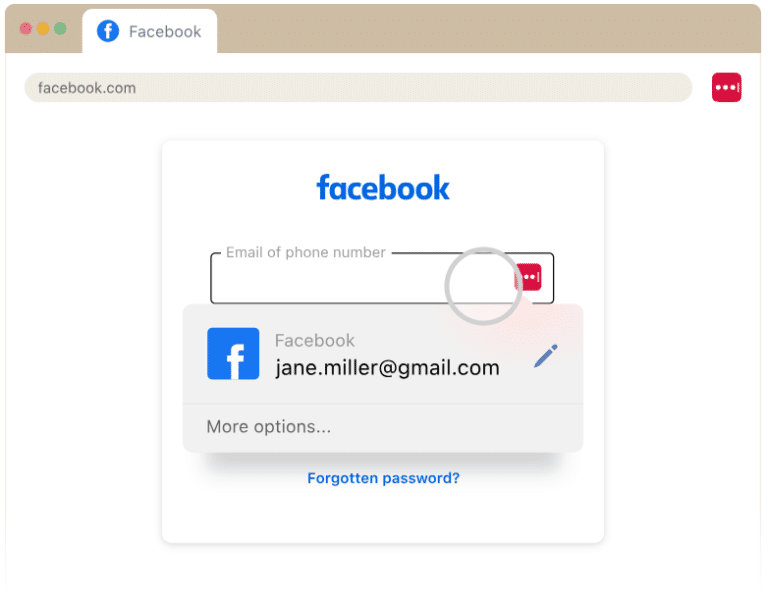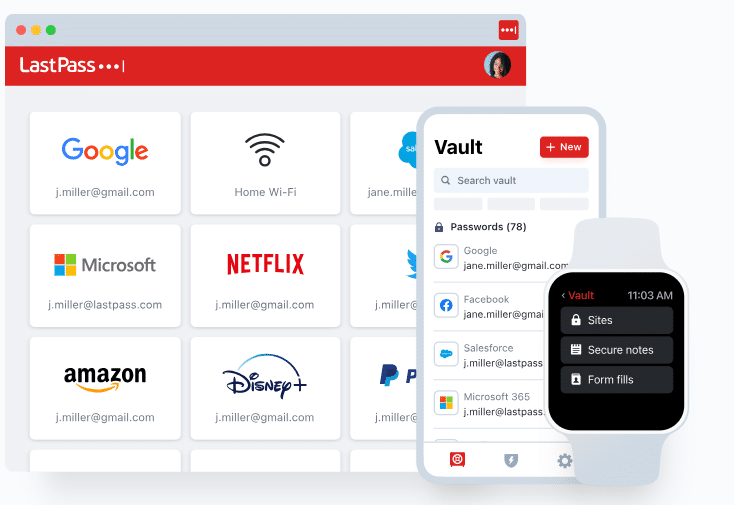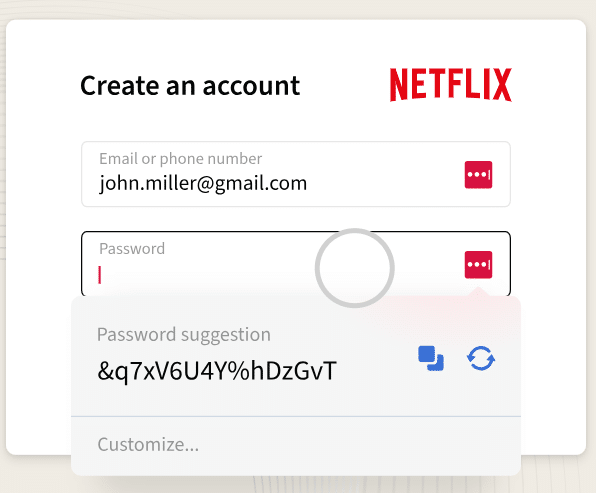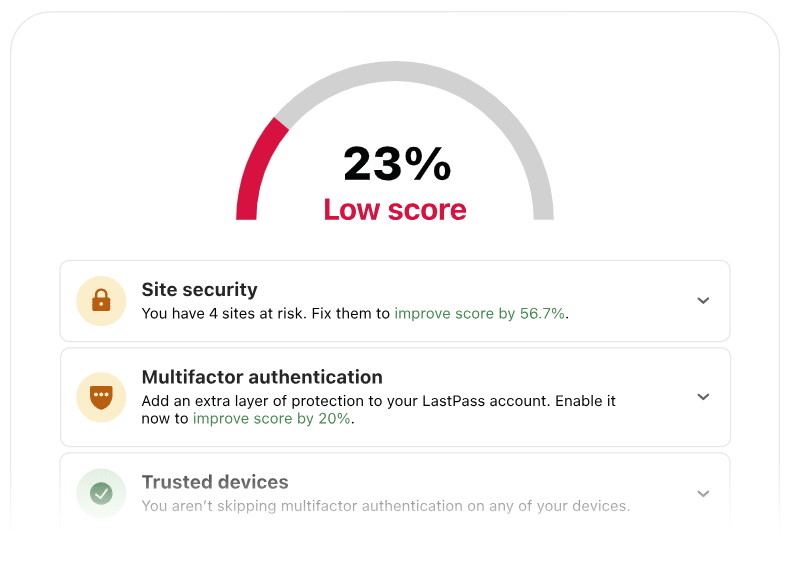Are you looking to make managing passwords effortless, secure, and stress-free? If you haven’t heard of LastPass, then this guide is for you. Say goodbye to sticky notes, spreadsheets, and forgotten passwords—because managing your credentials just got a whole lot easier. In this guide, we’ll explore how LastPass works, why it’s a must-have for personal and business use, and how you can get started.
What Is LastPass?
Now, what is LastPass, and what does it do for you? The name itself provides a clue. It’s designed to be the last password you’ll ever need to remember.
Resetting a forgotten password might not seem like a big deal, but it adds up—on average, it takes nearly four minutes each time (ExpressVPN, 2022).
In today’s world of websites, applications, and accounts, each demanding its own password, LastPass offers a secure way to store them. This eliminates the need for insecure methods like writing passwords in a notebook, saving them in a spreadsheet, or reusing the same password across multiple sites.
Before choosing a password manager for our organization, we conducted internal research. There are quite a few password managers available, but we tend to focus on what we consider the brand leader or the highest-quality product that offers the best value.
After evaluating the options on the market, we landed on LastPass over five years ago, and we’ve been using and recommending it to our clients ever since.
The Benefits of a Password Manager
The challenge is that everyone is now encouraged to use strong, cryptic passwords for better security. But how are you supposed to remember those complex passwords without writing them down somewhere insecure?
In 2022 out of 24 billion credentials compromised, only 6.7 billion of them were unique pairings of usernames and passwords (Digital Shadows, 2022).
This is where LastPass comes in—it solves these problems effectively and goes even further by addressing issues you might not have even considered, like privacy.
The goal with LastPass is to eliminate the need to use the same password across multiple sites and to remove the frustration of trying to remember all your passwords.
Using the same password for multiple sites is risky. If one site is compromised, hackers will attempt to use that password elsewhere.
For example, if your LinkedIn account is breached—which has happened—or your Facebook account is compromised, that password is now available to hackers who can use it to access your other accounts.
LastPass prevents this by securely storing unique, strong passwords for every account, reducing the risk and frustration of managing them yourself.
Related Reading: Stop Saving Passwords in Word Documents
How Does LastPass Work?
The key to LastPass’ design is its zero-knowledge, zero-trust model. This means LastPass doesn’t know or store your passwords. They don’t have access to them at all. Instead, the platform only keeps an encrypted, hashed version of your passwords. The decryption process happens solely on your side, using your master password. This is why you only need to remember one password—and why it’s critical that you don’t share it with anyone.
This system is particularly great for families, such as securely storing information for aging parents. This business tool is equally useful for your personal life.
Related Reading: Understanding Password Security [Guide]
Getting Started with LastPass
If you don’t already have it, you can get started by visiting our website at http://justinc.com/LastPass, as shown in the picture. The page includes a link to get started with a free trial. Let’s show you how it works!
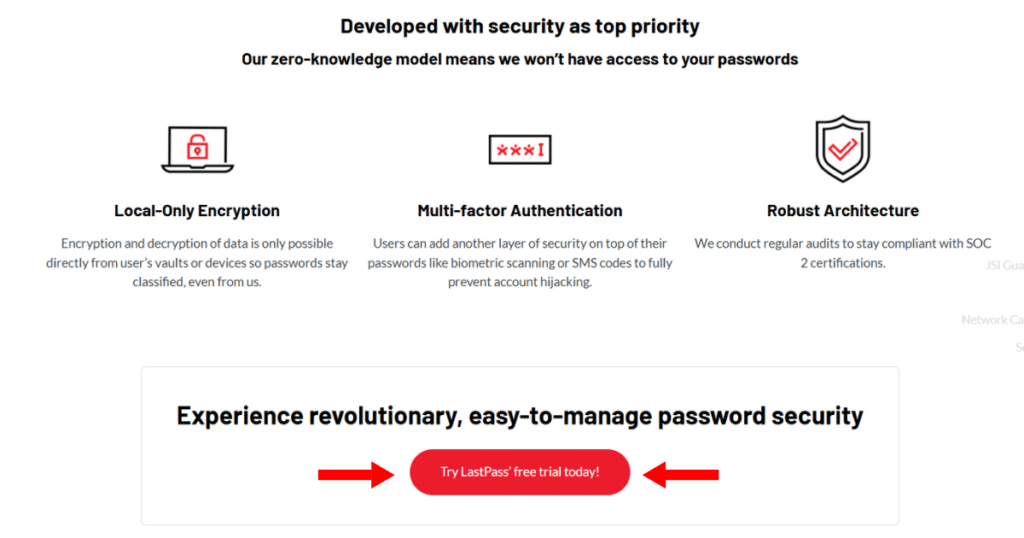
#1 Set A Master Password
Once you navigate to our website and scroll down the page describing the LastPass password manager, you’ll see a link to get a free trial. Clicking that link takes you to the LastPass site, and with one more click, you’re almost there. In the top right corner click “Get LastPass Free.” You can choose to upgrade to a premium plan later if you’d like, but for now, you can simply set up the free version. There’s not much to fill out—just enter your email address and create your master password.
This password is CRITICAL
- It should be a phrase that’s easy for you to remember but difficult for anyone else to guess. Example) “Fido ate my two wool socks.”
- Your password needs to be at least 12 characters long
- include at least one number, and ideally combine different elements in a creative way.
After you create your master password, LastPass will evaluate its strength using a strength meter. It provides feedback as you tweak your password to ensure you meet all the requirements. Once your password is finalized, you’ll confirm it and have the option to set a reminder. Be cautious about what you write in the reminder, as it could give away too much information.
Your master password should be unique to LastPass and should never be used on any other site. This password is strictly for LastPass and nothing else. Initially, you might need to write it down temporarily, but ensure you create it as a phrase that’s easy for you to remember while being complex enough that no one could ever guess it, even in a million years.
Important: There’s no recovery option for your master password. If you lose it, your account will need to be reset.
#2 Install the Software
Once you sign up for LastPass, the next step is to sign in and download the program.
Plans include options for single users, families, and businesses. At Just Solutions, we use the enterprise version because it provides all the features and functionality we need. However, we recommend starting with the free version to get familiar with the platform.
It’s available as a plugin for all major browsers.
- Internet Explorer
- Mozilla Firefox
- Safari
- Chrome
- Edge
#3 Import Passwords
During the installation and setup process, LastPass will ask if you’d like to import passwords stored in your browser. This is often an eye-opener for many people. You’ll likely be surprised at how many usernames and passwords your browser has saved from sites you’ve visited over time.
LastPass will pull all this data out of your browser, and when you see how easily it retrieves the information, it’s a stark reminder of how simple it would be for a hacker to do the same if they gained access to your computer.
Once the import is complete, LastPass will clean your browser. This step significantly reduces your exposure to hackers and enhances your overall security. From that point forward, you’ll use LastPass to securely store and manage your passwords.
When LastPass is installed, you’ll notice three little dots in a gray box near the top of the page. This indicates that LastPass recognizes the login saved for that specific website.
If you’re logged into LastPass, the box turns red, showing that your credentials are ready to use.
For instance, it might recognize your Facebook account and prompt you to use the saved login. This screenshot illustrates what you’ll see.
#4 Explore the Vault
Once you’re logged in, you’ll have access to the LastPass Vault. This is where all your saved credentials and notes are securely stored. You can access the vault from anywhere—whether through the web, browser plugins, or mobile apps. This screenshot gives you an idea of how it looks.
When you click on the LastPass icon, a pop-up menu appears. This menu allows you to search for any saved site, note, or form fill within your vault. Additionally, it features a secure password generator, which is one of the tool’s standout functions.
Instead of brainstorming new passwords, you can let LastPass generate one for you.
The pop-up menu also displays a matching site counter in the corner, indicating how many logins you have for the current site. For example, if you have several vendor accounts tied to Salesforce, it will show a count, such as five, to represent the different logins stored for Salesforce.com.
This feature is particularly useful for businesses with multiple accounts under the same platform. It also shows recently used logins and provides access to preferences and additional options.
Top LastPass Features
Now let’s get into more detail about the features. LastPass makes it easy to store, manage, and generate secure passwords while keeping your information organized and readily accessible.
#1 Mobile App
One of our favorite features is the mobile app, which LastPass pioneered ahead of its competitors. Their mobile app remains one of the best available. It works seamlessly across devices, whether you’re using Android, Apple, or Windows.
After downloading and installing the app on your phone, you simply enter your email address and master password. If you enable fingerprint authentication on your phone, it eliminates the need to type in my long and cryptic password.
This feature is incredibly convenient and ensures that no one can access your LastPass account without your fingerprint.
#2 Easily Import Your Data
LastPass allows you to import passwords from other password managers or, if you’ve been saving your credentials in a spreadsheet for years, it’s time to move that data into LastPass. Once imported, you can finally get rid of that spreadsheet and stop relying on insecure methods.
Here’s a real-world example of why this is so important to do.
A very large multinational company experienced a major data breach recently. Hackers discovered an Excel file on the CEO’s computer that contained all the company’s passwords. The CEO, wanting to ensure he had access to everything, had saved them in an unprotected, unencrypted spreadsheet.
Through a phishing attack, hackers gained access to his computer, found the spreadsheet, and subsequently took control of the company’s global network. The breach caused a complete IT shutdown for two weeks while the IT team worked to clean up the mess.
This situation underscores the risk of using unsecured methods to store sensitive information—don’t think it can’t happen to you, because it can. Moving your credentials to LastPass eliminates this risk.
#3 Automatic Password Generator
When creating a new password, LastPass presents a pop-up with options to customize it. For example, you can set the length— We typically set ours to a default length of 16 characters, which is extremely secure.
You can go even higher, but 16 characters is a strong benchmark. We wouldn’t recommend setting it lower than 12 characters, as there’s no real reason to compromise on security.
The generator also provides checkboxes to include or exclude specific character types, such as uppercase letters, lowercase letters, numbers, or special symbols. Some websites require all four character types, while others have restrictions, such as disallowing special characters.
LastPass accommodates these requirements by letting you customize the password accordingly.
The password generator allows you to change settings like length and character types on the fly, and you can even set default preferences. Once the password is generated, LastPass will ask if you want to save it. You can either save it as the password for the current site or store it as a new entry in your vault.
It’s critical to store your credentials directly in LastPass. This ensures you won’t lose them and eliminates the need to use the “forgot password” feature on individual websites, which can be inconvenient.
Occasionally, you might need to reset a password if it’s entered incorrectly, but this is rare with LastPass’ seamless functionality. To verify everything is working properly, you can use LastPass’ one-click login feature to test the stored credentials.
#4 Effortless Login Process
It offers a hands-free, one-click sign-on. Once you’ve saved your credentials, you can simply navigate to the site, click on it in LastPass, and it will automatically log you in. LastPass also saves the site’s URL, so you’re taken directly to the correct login page. This feature not only enhances security but also saves a significant amount of time.
LastPass also makes saving new credentials incredibly easy. For example, when you sign up for a new site, such as Wayfair.com or Lowes.com, LastPass will automatically prompt you to save the username and password for future use.
This means you don’t have to worry about remembering the credentials—it’s all securely stored for you.
Advanced Features of LastPass
Additionally, LastPass offers a suite of advanced tools to enhance password security and streamline management for individuals and businesses.
Password Health and Cleanup
LastPass scores your stored passwords and helps identify weak spots. It also allows you to permanently purge old entries or restore deleted items temporarily.
Business-Focused Controls
For teams, LastPass enables password-free access sharing and device-based restrictions. Administrators can revoke access instantly if someone leaves the company and monitor usage through activity logs.
Multi-Factor Authentication (MFA)
Add an extra layer of security with MFA, requiring a code sent to your phone to access your account. Even basic phones can receive text-based codes, making this feature accessible to everyone.
Personal and Business Account Separation
Link your personal and business accounts for convenience while keeping their data separate. This ensures work-related credentials remain secure even if your personal account is compromised.
Secure Notes and Form-Filling
Store sensitive details like Social Security numbers and payment information securely in your vault. The auto-fill feature makes online shopping and bill payments faster and safer.
Simplify Your Password Security
From basic features like the password generator to advanced tools like MFA and secure sharing, LastPass is an invaluable tool for individuals and businesses alike. There are similar password managers on the market, and this is just one of the options to choose from.
There’s no need to rely on memory or put your credentials at risk. Using a tool like this is one of the easiest steps you can take to protect your data.
At Just Solutions, we’re here to help you get the most out of the technology you rely on every day. Whether you’re just getting started with LastPass or want to dive deeper into its advanced features, our team is ready to guide you. Reach out today to learn more or schedule a training session.